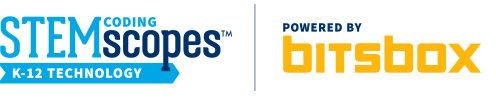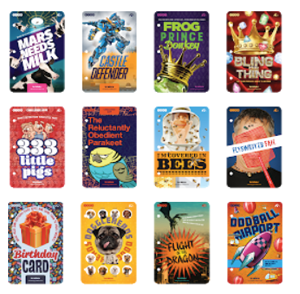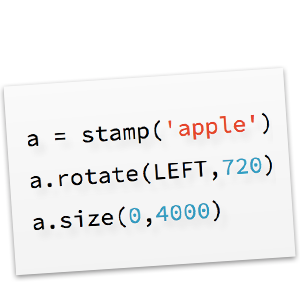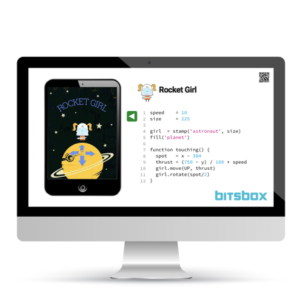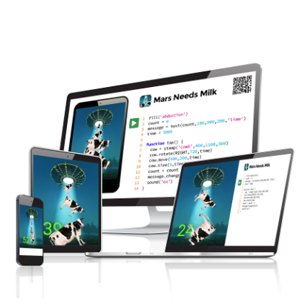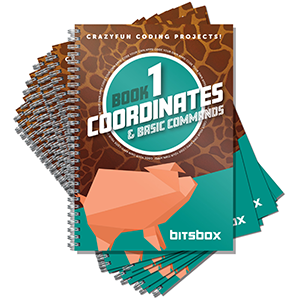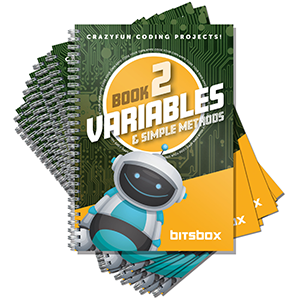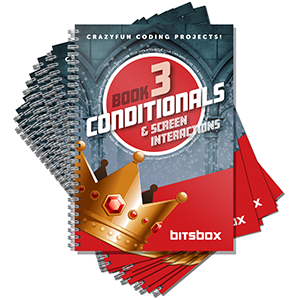Getting started
Hello, dear educator! Thanks so much for your interest in Bitsbox. Educators all around the world have been using Bitsbox in their classrooms, and we couldn't be more thrilled. Bitsbox has been used by hundreds of thousands of students in over 70 countries to build apps and learn about computer science.
What's Bitsbox?
With Bitsbox, students learn to program by creating fun apps that work on computers and gadgets like iPads and Android tablets. The Bitsbox website provides your students with a virtual tablet and a place to type their code. The experience starts with lots of guidance. It first shows learners exactly what to type, then quickly encourages them to modify and expand their apps by adding in new code.How can I learn more about STEMscopes Coding powered by Bitsbox?
Thanks for your interest in our new partnership with STEMscopes! To learn more about getting this new product for your school or district, visit the STEMscopes website.What kinds of kids can use Bitsbox?
We are currently making materials to teach elementary and middle school students about computer science and programming. No previous experience is needed. As a CSforALL member, we are committed to providing quality CS education to every child by creating tools and materials that will make educators' jobs—and their lives—better.What computers do I need to use Bitsbox in my classroom?
Bitsbox is an online application that runs entirely in the computer browser. Here's what you need to use Bitsbox in your classroom:- One computer for every one or two students (Younger kids do very well in "pair programming" setups where they can help each other out, while older students should probably have a machine all to themselves.)
- A modern web browser. (Google Chrome is best, but Firefox, IE11+, Edge, and Safari work okay, too.)
- A reliable (though not necessarily lightning-fast) internet connection
- A physical keyboard and mouse for each computer
Make sure the Bitsbox website works on the computers your students will use.
Some school districts block unfamiliar websites for safety reasons. Go to bitsbox.com/code and click Build Apps Now. If you get an error message, ask your school's IT person to allow access to the following websites:
- *.bitsbox.com
- *.firebase.com
- *.firebaseio.com
- *.googleapis.com
- *.gstatic.com
- *.codepops.com
- bitsbox.firebaseapp.com
How do I get my students started with Bitsbox?
Do our online sample apps! These are completely online and tailor-made for classrooms full of Bitsbox beginners. After that, you can order some Bitsbox printed materials to keep the party going. Have fun!Can my students do Bitsbox entirely on their iPads or tablet?
Yes! As long as they have a keyboard!How can my students run their apps on a tablet?
Kids can easily use the apps they build on smartphones and tablets. Bitsbox apps are really just web pages; to run them on a device, you open the webpage in that device's web browser. The easiest way to "send" the web address to the device is by using a QR code reader to scan it right off the student's computer screen. Follow these steps:- Many smartphone Camera apps can read QR codes by default. If yours doesn't, you can install a QR code scanner app on your tablet or phone. These are two good, free options:
Apple iOS: QR Code Reader and Barcode Scanner
Android: QR Code Reader - On a computer, open the student's app in Bitsbox. You'll see a small, gray "share" icon in the upper-right corner of the computer screen.
- Click the share icon to show the QR code that's unique to their app.
- Use the QR code scanner app on your tablet or phone to scan the QR code on the student's computer screen.
- Open the web page that wants to open on your tablet or phone. It's the student's app!